Nonprinting characters or formatting marks are characters for content designing in word processors, which are not displayed at printing. It is also possible to customize their display on the monitor. The most common nonprintable characters in word processors are pilcrow, space, nonbreaking space, tab character etc.[1][2]
Characters
To display characters on the monitor screen in Microsoft Word (Home tab) or OpenOffice.org and its derivatives (upper panel), press the icon ¶.[3] The following symbols will be displayed:
- Space (·) each pressing of the space key will be displayed like this.
- Nonbreaking space (°) is a space character that prevents an automatic line break at its position.
- Pilcrow (¶) is the symbolic representation of paragraphs.
- Line break (↵) breaks the current line without new paragraph. It puts lines of text close together.
- Tab character (→) is used to align text horizontally to the next tab stop.
- End-of-cell and end-of row markers (¤) appear automatically in each box when display of nonprintable characters turned on.
- Soft hyphen or nonbreaking hyphen (-) is a hidden separator for hyphenation in the places specified by the user, regardless of the automatic hyphenation.[4]
- ············Page Break············, ::::::::::Section Break:::::::::: or ············Column Break············
.
Key combinations
| Name | Common view | Common key combinationsfor Microsoft Word, LibreOffice, OpenOffice.org (from 3.0) |
Key combination in other word processors |
Windows Alt Key Codes[5] |
Unicode name | Unicode code (HEX) | Unicode code (DEC) |
|---|---|---|---|---|---|---|---|
| Space | · | Space | SPACE | 0x20 | 0032 | ||
| Nonbreaking space |
° | Ctrl+⇧ Shift+Space | Ctrl+Space for FrameMaker, LyX (non-Mac), OpenOffice.org (before 3.0), WordPerfect |
Alt+0+1+6+0 or Alt+2+5+5 (not always works) | NO-BREAK SPACE | 00A0 | 0160 |
| Pilcrow | ¶ | ↵ Enter | Alt+0182 or Alt+20 (on number keyboard). |
||||
| Line break |
↵ | ⇧ Shift+↵ Enter | |||||
| Tab character |
→ | Tab ↹ | |||||
| Soft hyphen |
¬ | Ctrl+- | 2011 | ||||
| Page break |
···Page Break··· | Ctrl+↵ Enter |
See also
References
- ↑ support.office.com: Show or hide formatting marks
- ↑ Onlyoffice.com:Show/hide nonprinting characters
- ↑ "Show or hide tab marks in Word - Microsoft Support". support.microsoft.com. Retrieved 2023-12-11.
- ↑ support.office.com: Insert a hyphen
- ↑ "Windows Alt Key Codes". Penn State University. 2010. Archived from the original on 2016-11-02. Retrieved 2016-11-05.
| Esc | F1 | F2 | F3 | F4 | F5 | F6 | F7 | F8 | F9 | F10 | F11 | F12 | PrtScn/ SysRq |
Scroll Lock |
Pause/ Break |
|||||||||
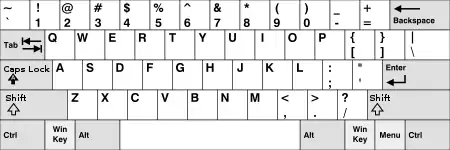 |
Insert | Home | PgUp | Num Lock |
∕ | ∗ | − | |||||||||||||||||
| Delete | End | PgDn | 7 | 8 | 9 | + | ||||||||||||||||||
| 4 | 5 | 6 | ||||||||||||||||||||||
| ↑ | 1 | 2 | 3 | Enter | ||||||||||||||||||||
| ← | ↓ | → | 0 Ins |
. Del | ||||||||||||||||||||
This article is issued from Wikipedia. The text is licensed under Creative Commons - Attribution - Sharealike. Additional terms may apply for the media files.